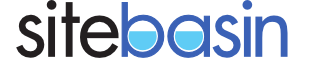After creating a set of keys and sending to SiteBasin, you will set up FileZilla and then configure your server connection.
- Download FileZilla and install it on your Windows client machine.
- Start FileZilla. Select the Edit ► Settings menu item.
- Select the Connection ► FTP ► SFTP link in the left window pane.
- Click the Add key file button and select the private key you saved earlier. If your private key is protected with a passphrase, click Yes when you are prompted to create an unprotected key file. Save the unprotected key to a different file name than your protected key and select this unprotected version.
- Click OK on the Settings window.
- Select the File ► Site Manager menu item. Click the New Site button within the Site Manager window.
- Enter the IP address and port number of your SiteBasin server into the Host and Port fields.
- Select SFTP as the connection type. Select Interactive as the Logon Type.
- Enter your FTP user name into the User field.
- Click the Connect button at the bottom of the SiteManager window to start your FTP connection.
- If your private key is protected with a passphrase, you will need to enter it to complete the connection.